Setup¶
In this activity you will:
- Log into the Qwiklabs portal
- Launch the GCP or AWS Lab
- SSH into the Launchpad VM
- Clone the lab software repository
Warning
Before you start it is recommended that you launch a private instance of your web browser. This will prevent the use of cached Google or Amazon credentials if you log into the GCP or AWS consoles. This will help ensure you do not incur any personal charges within these cloud providers.
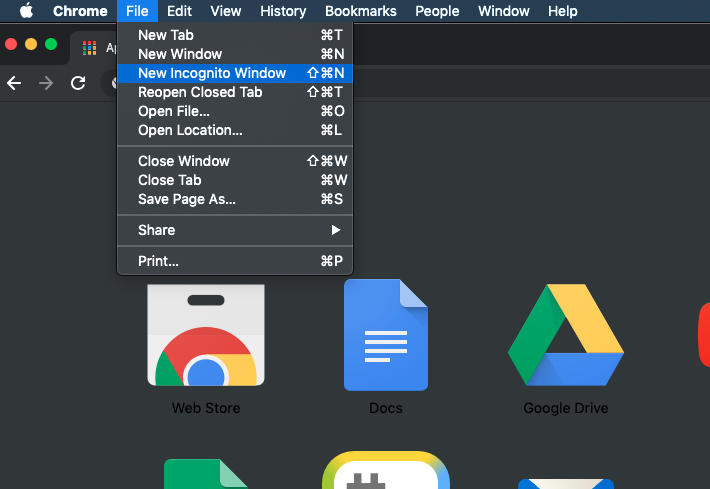
Chrome Incognito mode
Log into the Qwiklabs portal¶
Navigate to the Qwiklabs URL in your web browser.
https://paloaltonetworks.qwiklabs.com
Log in with your Qwiklabs credentials (sign up if you are new to Qwiklabs). You must use your corporate email address for the username.
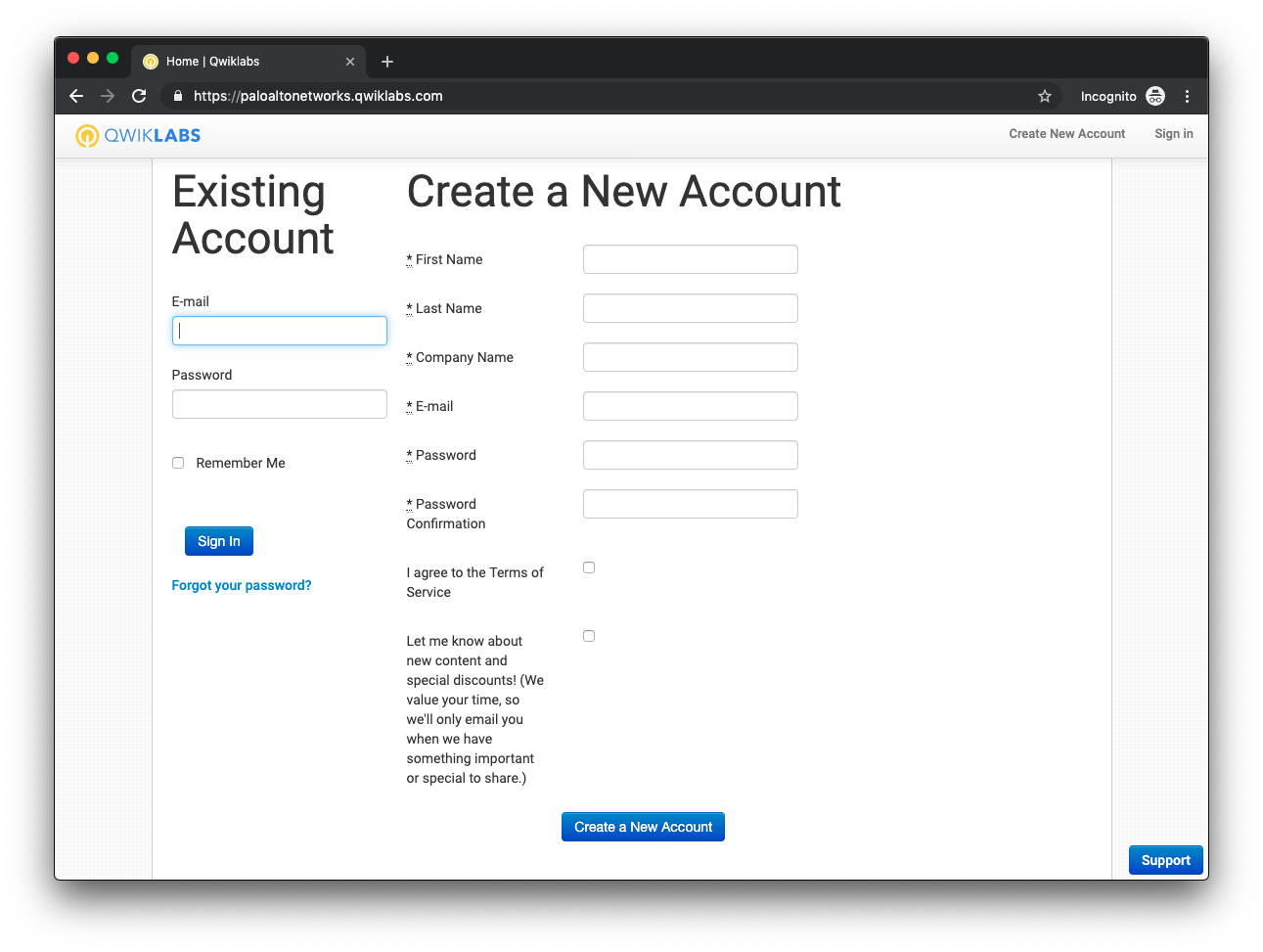
Launch the lab environment¶
Confirm that the course containing the phrase “Multi-Cloud Automation” is listed under In Progress on the welcome screen. Click on the this course in order to add it to your My Learning inventory.
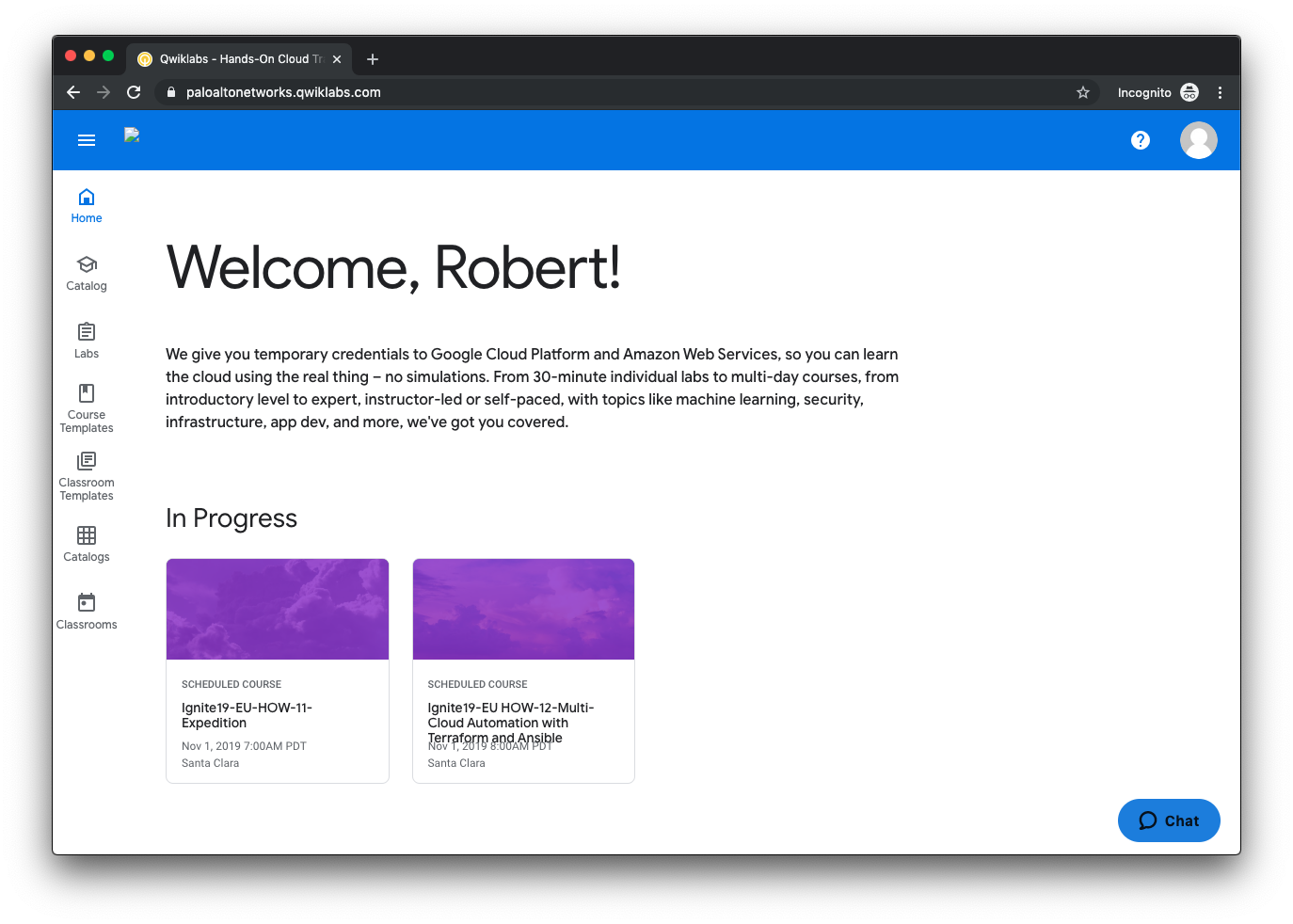
You will be presented with two lab environments within this course: one for GCP and the other for AWS. You may choose either one depending on your learning objectives or platform familiarity.
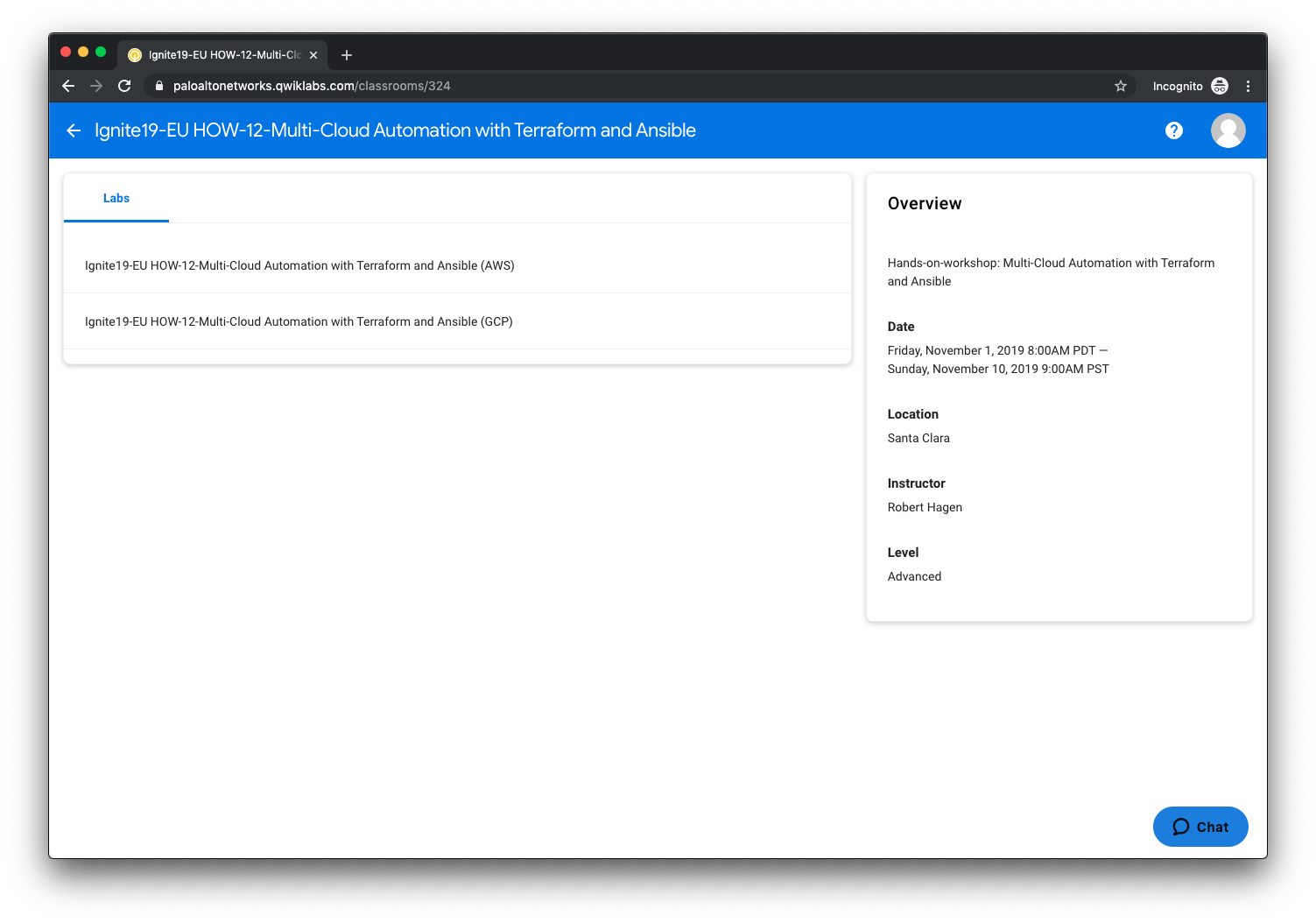
Note
If you finish all the activities for one lab environment, you are free to launch the other (time permitting). The lab activities are similar, but there are instructions specific to each cloud provider.
Once you’ve selected the lab evironment, you will need to click the Start Lab button. Qwiklabs will then provision a set of account credentials and instantiate a “launchpad” virtual machine that you will SSH into to perform the rest of the lab activities.
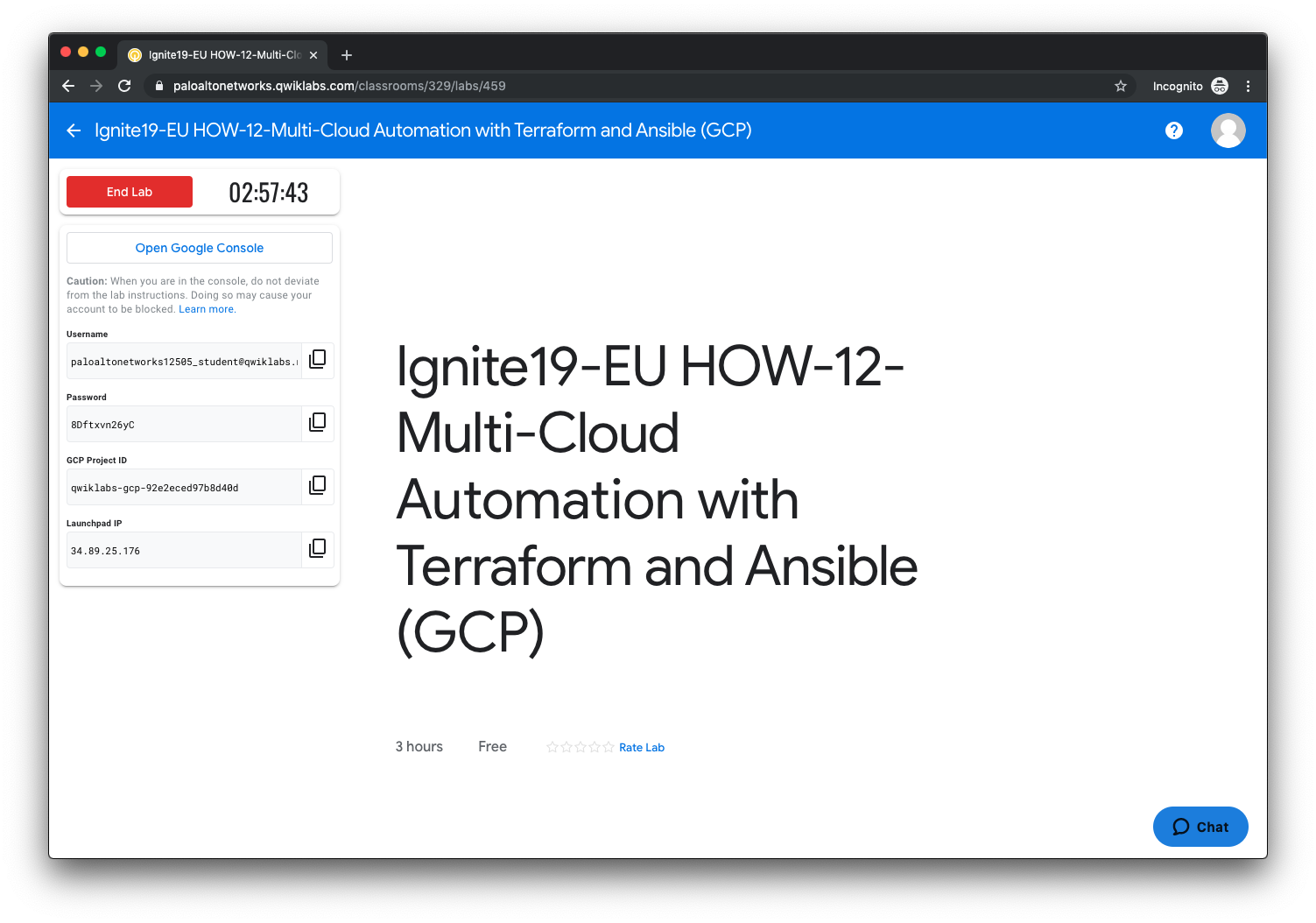
Provisioning the GCP lab environment
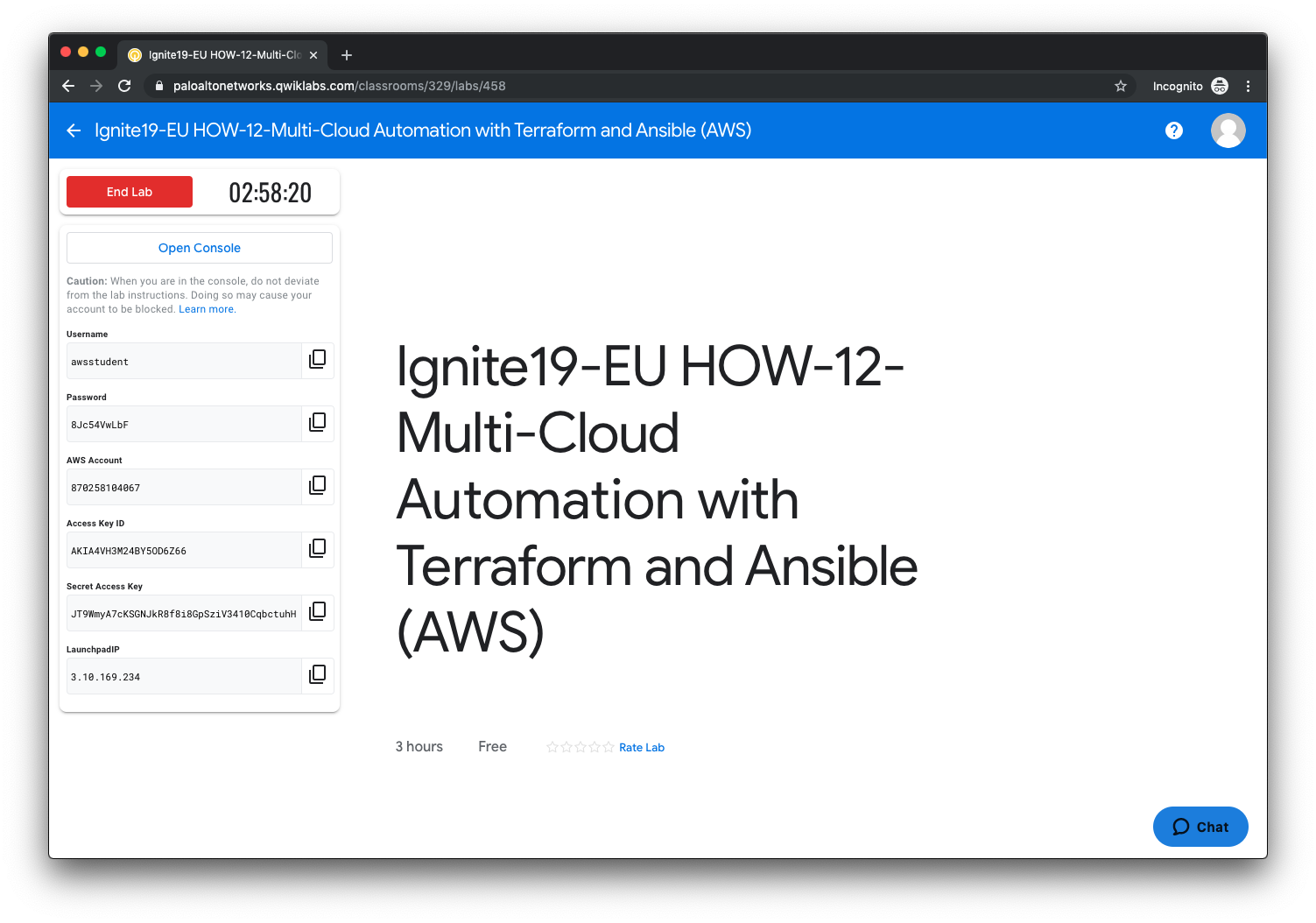
Provisioning the AWS lab environment
Each lab environment will take a few minutes to provision and deploy the Launchpad VM. Once it is completed, a Launchpad IP field will be added to the bottom left panel.
SSH into the Launchpad VM¶
Once the lab environment has completed the provisioning process and the Launchpad IP field is displayed, you may SSH into that IP address using the following credentials.
- Username:
student - Password:
Ignite2019!
Clone the lab software repository¶
Once you have successfully logged into the Launchpad VM you will need to clone the GitHub repository used in this lab. This repository (or repo) contains the files needed to deploy the network and compute infrastructure we’ll be working with.
$ git clone https://github.com/PaloAltoNetworks/multicloud-automation-lab.git
You are now ready to deploy the lab infrastructure.